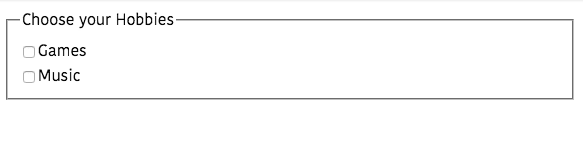Vue.js Form handling tutorial
In this tutorial, we are going to learn about how to handle forms in vuejs with the help of examples.
V-Model
In Vue v-model directive helps us to create two-way data binding on form input,select and textarea elements.
What is two-way data binding?
Two data binding means
-
The data we changed in the view has updated the state.
-
The data in the state has updated the view.
Input element example
Let’s bind the html input element to a data property using v-model directive.
<template>
<div>
<form>
<input type="name" placeholder="Name" v-model="name" /> </form>
<p>My name is: {{name}}</p>
</div>
</template>
<script>
export default{
data:function(){
return{
name:'' }
}
}
</script>In the above code, we have connected the name data property to a form input element.
Textarea element example
The textarea element allows us to write the multiline text.
<template>
<div>
<form>
<textarea placeholder="Comment" v-model="comment" ></textarea> </form>
<p style="white-space:pre-line">
My comment is: {{comment}}
</p>
</div>
</template>
<script>
export default{
data:function(){
return{
comment:''
}
}
}
</script>Checkbox example
Here we bind the multiple checkboxes to the same array data property hobbies.
<template>
<fieldset>
<legend>Choose your Hobbies</legend>
<div>
<input type="checkbox" id="coding" v-model="hobbies" /> <label for="coding">Games</label>
</div>
<div>
<input type="checkbox" id="music" v-model="hobbies" /> <label for="music">Music</label>
</div>
</fieldset>
</template>
<script>
export default {
data: function() {
return {
hobbies: []
};
}
};
</script>Select element example
<template>
<form>
<select v-model="rating">
<option disabled value="">Choose your Rating</option>
<option>1</option>
<option>2</option>
<option>3</option>
<option>4</option>
<option>5</option>
</select>
<p>You've rated: {{ rating }}</p>
</form>
</template>
<script>
export default {
data: function() {
return {
rating: ""
};
}
};
</script>In the above code, we have bound the rating property to select element.
Radio button example
<template>
<form>
<input type="radio" id="male" value="Male" v-model="gender" /> <label for="male">Male</label>
<input type="radio" id="female" value="Female" v-model="gender" /> <label for="female">Female</label>
<p>Gender: {{ gender }}</p>
</form>
</template>
<script>
export default {
data: function() {
return {
gender: ""
};
}
};
</script>Submitting form
Let’s see how to submit the form to the backend.
<template>
<form @submit.prevent="handleSubmit"> <input type="name" placeholder="name" v-model="name"/>
<input type="radio" id="male" value="Male" v-model="gender" />
<label for="male">Male</label>
<input type="radio" id="female" value="Female" v-model="gender" />
<label for="female">Female</label>
<button type="submit">Submit</button>
</form>
</template>
<script>
export default {
data: function() {
return {
name:"",
gender: ""
};
},
methods:{
handleSubmit:function(){
console.log('Name'.this.name);
console.log('Gender'.this.gender);
}
}
};
</script>Here we added a @submit event listener to the form element with .prevent modifier, so that we stopped the browser default re-loading behavior whenever we submit a form.