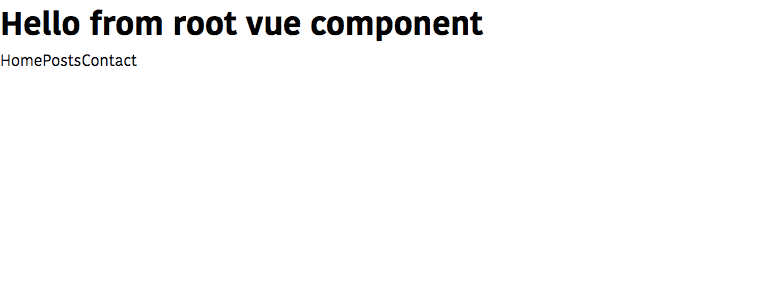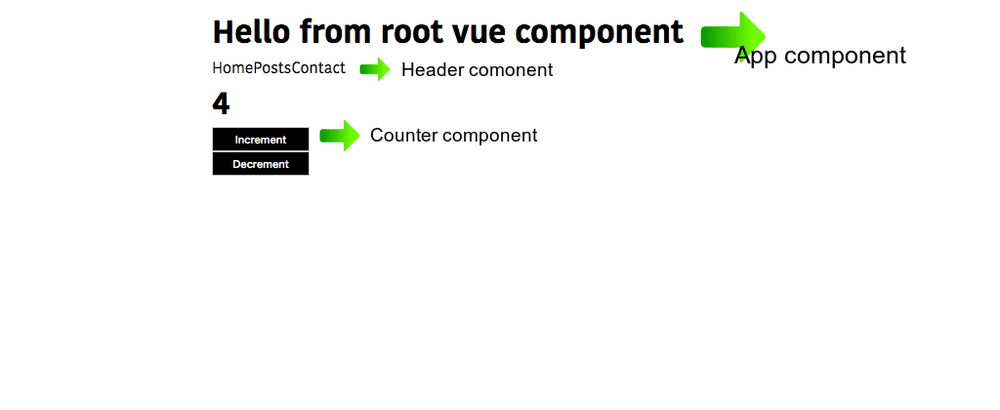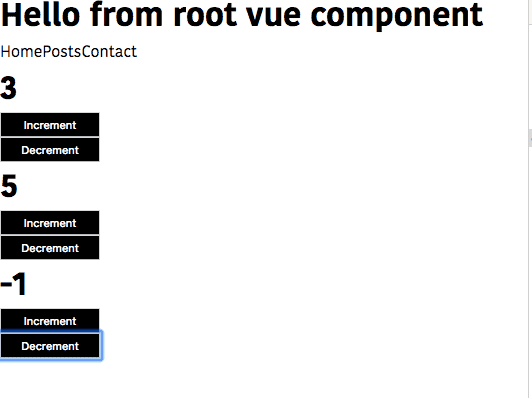Intro to Vue.js Components with examples
In this tutorial, we will learn about how to create components in Vue.js.
What is Component?
A component is a reusable piece of code it means we create once and reuse it throughout in our vue app.
for example Buttons, Footer, Header.
Getting started
First, we are bootstrapping our vue.js app by using the vue command line tool.
Open your terminal and run following command.
vue create vue-appThis above command will download the required files in the vue-app folder.
Change your working directory by using cd vue-app then open your project folder by using your favorite code editor.
Inside your src folder navigate to App.vue file which is a root vue component.
Now remove everything present in our App.vue file and let’s write it from scratch.
In every Vue component we need to declare three important tags which are <template>, <script> and <style>.
template tag: it contains HTML markup for our component.
script tag: it contains JavaScript related code.
style tag: it contains CSS related code
<template>
<div>
<h1>Hello from root vue component</h1>
</div>
</template>
<script>
export default {
}
</script>
<style>
*{
box-sizing:border-box;
margin:0;
}
</style>Inside our script tag, we are exporting the default object if you open your main.js file, our App.vue file is imported and connected to the Vue instance, so that our App.vue file is a starting point of our app.
The object we exporting inside the script tag can accept various options such as data, computed, watch, methods, and lifecycle hooks.
Let’s create a new component called Header in our components folder.
<template>
<nav>
<a>Home</a>
<a>Posts</a>
<a>Contact</a>
</nav>
</template>
<script>
export default{
}
</script>
<style>
</style>our Header component is currently not rendered in our dom because in vue we need to register our components so that it knows we have created a new component.
Let’s register our Header component inside our App.vue file because it’s a root Vue component.
<template>
<div>
<h1>Hello from root vue component</h1>
</div>
</template>
<script>
import Header from './components/Header' export default {
components:{ 'my-header':Header } }
</script>
<style>
*{
box-sizing:border-box;
margin:0;
}
</style>Here we registered our Header component as my-header.
Now, we can use my-header as a custom HTML tag inside our template tag present in App.vue file.
<template>
<div>
<h1>Hello from root vue component</h1>
<my-header></my-header> </div>
</template>
<script>
import Header from './components/Header' export default {
components:{ 'my-header':Header } }
</script>
<style>
*{
box-sizing:border-box;
margin:0;
}
</style>output
Have you seen our Header component is rendered on the screen?
Let’s create one more component called Counter inside the components
folder.
create a new file called Counter.vue
<template>
<div class="counter">
<h1>{{ count }}</h1>
<button @click="count = count + 1;">Increment</button>
<button @click="count = count - 1;">Decrement</button>
</div>
</template>
<script>
export default {
data: function() {
return {
count: 0
};
}
};
</script>
<style scoped>
.counter {
display: flex;
flex-direction: column;
width: 100px;
}
button {
background-color: black;
color: white;
padding: 5px;
}
</style>Here added one data property to our Counter component.
Note: Inside Vue components, the data property should be a function which is returning the object. The properties inside that object can only available within that component.
In style tag we have added a property called scoped, it means the styles we declared here can only available inside the Counter.vue file.
Now we need to register our Counter component inside the App.vue file by importing the Counter.vue file.
<template>
<div>
<h1>Hello from root vue component</h1>
<my-header></my-header>
<my-counter></my-counter> </div>
</template>
<script>
import Header from './components/Header';
import Counter from './components/Counter'; export default {
components:{
'my-header':Header, 'my-counter':Counter }
}
</script>
<style>
*{
box-sizing:border-box;
margin:0;
}
</style>Here we registered our Counter component as my-counter.
rendered output:
Reusing the Components
Let’s reuse our counter component inside the App.vue file.
<template>
<div>
<h1>Hello from root vue component</h1>
<my-header></my-header>
<my-counter></my-counter> <my-counter></my-counter> <my-counter></my-counter> </div>
</template>
<script>
import Header from './components/Header';
import Counter from './components/Counter';
export default {
components:{
'my-header':Header,
'my-counter':Counter
}
}
</script>
<style>
*{
box-sizing:border-box;
margin:0;
}
</style>Here we reused my-counter three times inside our template so that we can see three counters rendered on the screen.