Vue.js Class and Style Bindings tutorial
In this tutorial, we are going to learn about how to dynamically add and remove class names, inline styles in vuejs.
Class Bindings
Vue.js offers us a v-bind:class directive to dynamically add and remove classes based on a particular condition.
In this tutorial we are using the shorthand syntax of
v-bind:classis:class
Let’s see an example.
Currently, we are using the object syntax to bind the class names dynamically.
<template>
<!-- <div :class="{className:propertyName}"> -->
<div :class="{red:isActive}"> <h1>Hello vuejs</h1>
<button @click="isActive=!isActive">Click me</button>
</div>
</template>
<script>
export default{
data:function(){
return{
isActive:false }
}
}
</script>
<style>
.red{ background-color:red; }</style>In the above code, we added :class="{red:isActive}" to our div element, it means we are telling the vue please add red class to a div element if isActive data property is true.
Array syntax
We can also add other class name to a div element if isActive property is false by using Array syntax inside the quotes.
<template>
<!-- array syntax -->
<!-- <div :class="[propertyName?'className':'className']"> -->
<div :class="[isActive?'red':'green']"> <h1>Hello vuejs</h1>
<button @click="isActive=!isActive">Click me</button>
</div>
</template>
<script>
export default{
data:function(){
return{
isActive:false
}
}
}
</script>
<style>
.red{
background-color:red;
}
.green{
background-color:green;
}
</style>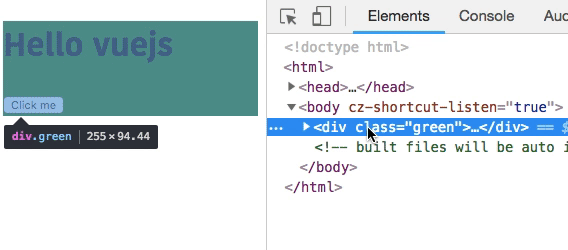
In the above code, we are adding red class to a div element if isActive property is true or we are adding the green class to a div element if isActive property is false.
Inline style Bindings
We can also bind the inline styles in Vue by using the :style directive.
example:
<template>
<!-- object syntax -->
<!-- <div :style="{'css-propertyName':properyName}"> -->
<div :style="{ 'background-color': color }"> <h1>Hello vuejs</h1>
<button @click="color = 'red';">Change to Red color</button> <button @click="color = 'green';">Change to Green color</button> </div>
</template>
<script>
export default {
data: function() {
return {
color: ""
};
}
};
</script>Here we added a :style="{ 'background-color': color }" to our div tag so that if we click on a Change to Red color button our background color is changing to red or if we click on a Change to Green color button our background color is changing to green.




