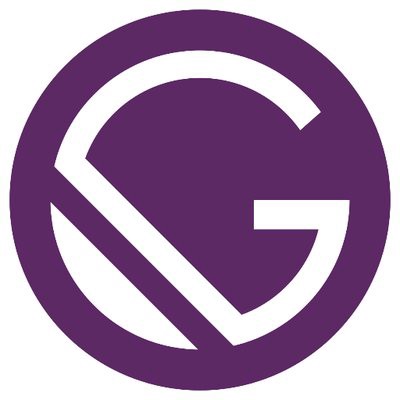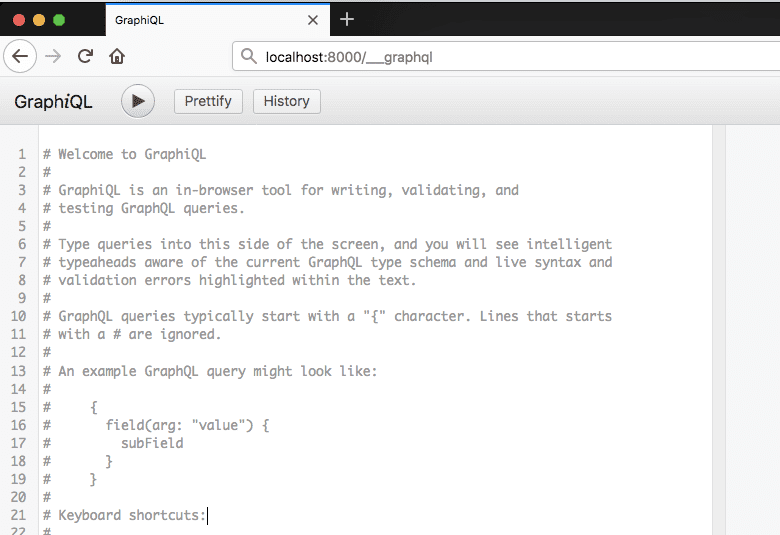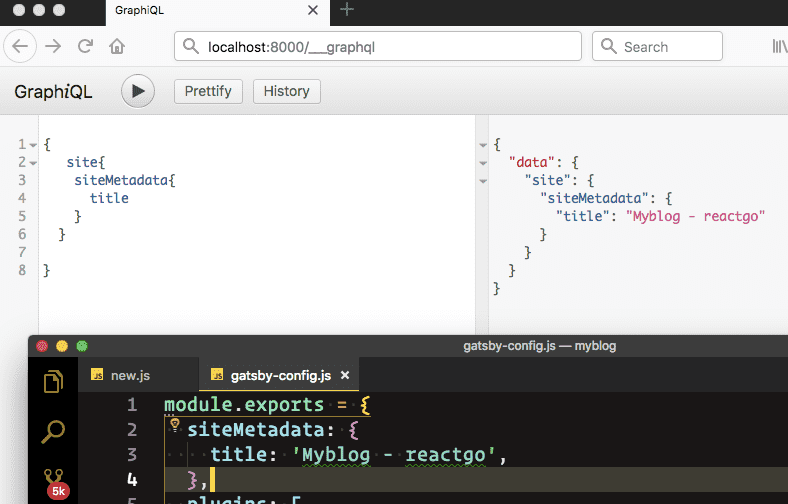Querying the data
by Sai gowtham2min readGatsby uses the graphql for querying the data from the different data resources if you don’t know about graphql don’t worry we will learn something about graphql as we go.
Now open your gatsby-config.js file and just change the title of the blog as i did in the below code.
gatsby-config.js
module.exports = {
siteMetadata: {
title: 'Myblog - reactgo',
},
plugins: [
'gatsby-plugin-react-helmet',
{
resolve: `gatsby-plugin-manifest`,
options: {
name: 'gatsby-starter-default',
short_name: 'starter',
start_url: '/',
background_color: '#663399',
theme_color: '#663399',
display: 'minimal-ui',
icon: 'src/images/gatsby-icon.png', // This path is relative to the root of the site.
},
},
'gatsby-plugin-offline',
],
}
If you run a gatsby develop you will see two urls one is localhost:8000
and other is localhost:8000/___graphql.
Now open your browser and enter localhost:8000/___graphql.You will see a GraphiQL interface.
Let’s write some queries now by using GraphiQL.
{
site{
siteMetadata{
title
}
}
}If you hit play button now you will see the same data which we write before inside the gatsby.config.js file.
Have you seen our blog title is changed now?
Now Open your components folder layout.js file you will see a StaticQuery
which is querying for the site title the data which comes back from the query is stored inside the data property.
layout.js
import React from 'react'
import Helmet from 'react-helmet'
import { StaticQuery, graphql } from 'gatsby'
import Header from './header'
import './layout.css'
const Layout = ({ children }) => (
<StaticQuery
query={graphql`
query SiteTitleQuery {
site {
siteMetadata {
title
}
}
}
`}
render={data => (
<>
<Helmet
title={data.site.siteMetadata.title}
meta={[
{ name: 'description', content: 'Sample' },
{ name: 'keywords', content: 'sample, something' },
]}
>
<html lang="en" />
</Helmet>
<Header siteTitle={data.site.siteMetadata.title} />
<div
style={{
margin: '0 auto',
maxWidth: 960,
padding: '0px 1.0875rem 1.45rem',
paddingTop: 0,
}}
>
{children}
</div>
</>
)}
/>
)
export default LayoutIn next tutorial, we are writing our first blog post in Markdown format.