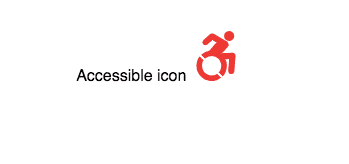How to use (Font Awesome, Material Design) Icons in React
In this tutorial, we are going to learn about how to use Font Awesome, Material Design icons in react.
Installing the react-icons
First, we need to install a package called react-icons which provides us different types of icons (fontawesome, Material design, Ionicons, devicons) as a react components.
npm install react-icons --saveUsing the FontAwesome Icons
import React from "react";
import ReactDOM from "react-dom";
import { FaAccessibleIcon } from "react-icons/fa";
function App() {
return (
<div className="App">
<p>
Accessible icon <FaAccessibleIcon /> </p>
</div>
);
}
export default App;In the above code, we first imported FaAcessibleIcon from the react-icons/fa package and used it
as a component.
Changing the icon sizes
We can change the icon size by adding a size prop to the Icon component.
import React from "react";
import ReactDOM from "react-dom";
import { FaAccessibleIcon } from "react-icons/fa";
function App() {
return (
<div className="App">
<p>
Accessible icon <FaAccessibleIcon size="50px" /> </p>
</div>
);
}
export default App;Changing the Icon colors
We can also change the icon color by adding a color prop to the Icon component.
import React from "react";
import ReactDOM from "react-dom";
import { FaAccessibleIcon } from "react-icons/fa";
function App() {
return (
<div className="App">
<p>
Accessible icon <FaAccessibleIcon size="50px" color="red" /> </p>
</div>
);
}
export default App;Using Material Design icons
Similarly, we can import Material Design icons by changing the package path to react-icons/md.
import React from "react";
import ReactDOM from "react-dom";
import { MdDns } from "react-icons/md";
function App() {
return (
<div className="App">
<p>
Dns Icon <MdDns size="30px" color="green" /> </p>
</div>
);
}
export default App;You can checkout all available icon names in react-icons website.