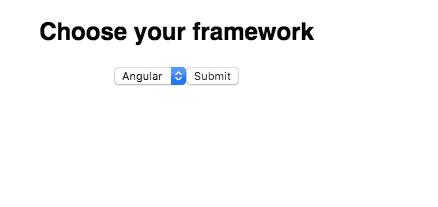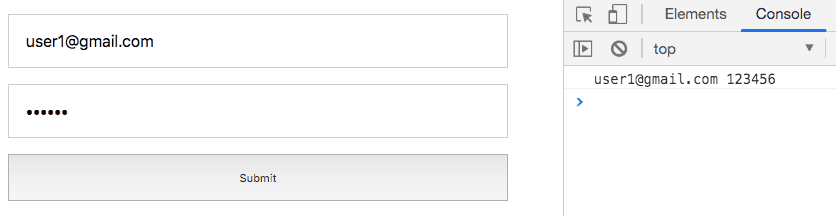Handling Forms in React using Hooks
In this tutorial, we are going to learn about how to handle the forms in react apps by using hooks.
Forms
Forms allow us to accept the data from the users and sent to the server for processing. They are a different type of forms such as Login, Register and Contact, etc.
In HTML5 we have form elements like input,textarea, select they maintain there own internal
state in the dom but in react we maintain the form elements state inside the component so that we can have full control over the form elements.
What is Form handling
Form handling means how we handle the form data when a user changes the value or submits the form.
Let’s see an example of how we handle the input element data with react hooks.
import React,{useState} from 'react';
function Form(){
const [name,setName] = useState('');
function handleNameChange(e){ setName(e.targe.value) }
function handleSubmit(e){
e.preventDefault() // stops default reloading behaviour
console.log(name); }
return (
<form onSubmit={handleSubmit}>
<input placeholder="Name" value={name} onChange={handleNameChange}/> <button>Submit</button>
</form>
)
}In the above code, we have set the value attribute of an input element to name property and onChange event handler method handleNameChange runs on every time we enter some data in the input element,and it updates the name property by using setName method, so that we keep sync the value with react state (name property).
handleSubmit method is used to submit the form.
select element
<select> element helps us to create a drop-down list, let’s see an example of how to create a drop-down list and handle the data.
import React,{useState} from 'react';
function FormSelect() {
//initial value set to react
const [framework,setFramework] = useState('react');
function handleChange(e){ setFramework(e.target.value); };
function handleSubmit(e){
e.preventDefault();
console.log(framework);
};
return (
<form onSubmit={handleSubmit}>
<h2>Choose your framework</h2>
<select onChange={handleChange} value={framework}> <option value="react">React</option>
<option value="angular">Angular</option>
<option value="vue">Vue</option>
</select>
<button type="submit">Submit</button>
</form>
);
}Here we created a dropdown list of frameworks in <select> element we set value attribute to framework property and onChange event handler is added.
The nested <option> elements contain a value attribute which is holding the data so that whenever we select a particular option handleChange method is invoked and changes the framework property value with the <option> attribute value.
Have you seen the select element also follows the similar pattern like input element so that why can’t we create a custom react hook and reuse it on every form element?
Creating custom hooks
import React,{useState} from 'react';
function useInput(initialValue){
const [value,setValue] = useState(initialValue);
function handleChange(e){ setValue(e.target.value); }
return [value,handleChange];
}Here we created a custom hook called useInput let’s use it now.
Using custom useInput() hook
function LoginForm(){
const [email,setEmail] = useInput('');const [password,setPassword] = useInput('');
function handleSubmit(e){
e.preventDefault();
console.log(email,password)
}
return(
<form onSubmit={handleSubmit}>
<input placeholder="Email" type="email"
value={email} onChange={setEmail}/> <input placeholder="password" type="password"
value={password} onChange={setPassword}/> <button>Submit</button>
</form>
)
}Now our LoginForm component looks much cleaner by using a useInput() custom hook.
similarly we can use our useInput hook with other form elements.
Radio buttons example
function RadioButtons() {
const [data] = useState({male:"male",female:"female",other:"other"})
const [gender, setGender] = useInput(""); function handleSubmit(e) {
e.preventDefault();
console.log(gender);
}
return (
<form onSubmit={handleSubmit}>
<h1>Select Your Gender</h1>
<div>
<input type="radio" id={data.male} value={data.male} checked={data.male === gender} onChange={setGender}/> <label htmlFor={data.male}>Male</label> </div>
<div>
<input type="radio" id={data.female} value={data.female} checked={data.female === gender} onChange={setGender}/> <label htmlFor={data.female}>Female</label> </div>
<div>
<input type="radio" id={data.other} value={data.other} checked={data.other === gender} onChange={setGender}/> <label htmlFor={data.other}>Other</label> </div>
<button>submit</button>
</form>
)
}Textarea element example
function Comments(){
const [comment,setComment] = useInput(""); function handleSubmit(e) {
e.preventDefault();
console.log(comment);
}
return(
<form onSubmit={handleSubmit}>
<texarea value={comment} onChange={setComment}/> <button>submit</button>
</form>
)
}