Animations in React using React spring Library
In this tutorial, we are going to learn about how to animate the react elements by using react spring animation library.
Getting started
First, we are creating our react-app using create-react-app command line tool.
Open your terminal and run below commands to install react-app.
npx create-react-app react-animationsThis above command will install react app related files in react-animations folder.
cd react-animationschange your working directory to react-animations.
npm start # to run the react development serverInstalling React spring library
Let’s install the react-spring animation library to our react app.
Run the following command to install react-spring library.
npm i react-springSimple Animation Example
Once you successfully installed above packages let’s create our first simple animation.
Clear everything present inside your App.js and add the below code.
import React from "react";
import { Spring } from "react-spring";
import "./styles.css";
function App() {
return (
<Spring from={{ opacity: 0.6, marginTop: -50 }} to={{ opacity: 1, marginTop: 50 }} > {props => (
<div style={props} className="App">
<article className="post">
<h1>My first posts</h1>
<p>
Lorem ipsum dolor sit amet consectetur adipisicing elit.
Cupiditate rerum reprehenderit consectetur porro similique
reiciendis ex consequuntur tempore! Similique, pariatur
harum.Facilis, accusantium quam labore incidunt soluta
suscipit ipsa omnis.
</p>
</article>
</div>
)}
</Spring>
);
}
export default App;In the above we first imported Spring component from the ‘react-spring’ Inside the Spring component we passed function as a children and that function provides us props parameter.
We passed the props parameter to div element style attribute.
The Spring component is used to move the elements from one place to another place, it
accepts two props from and to.
from: where animation starts from.
to: Where animation needs to end.
Ouput:
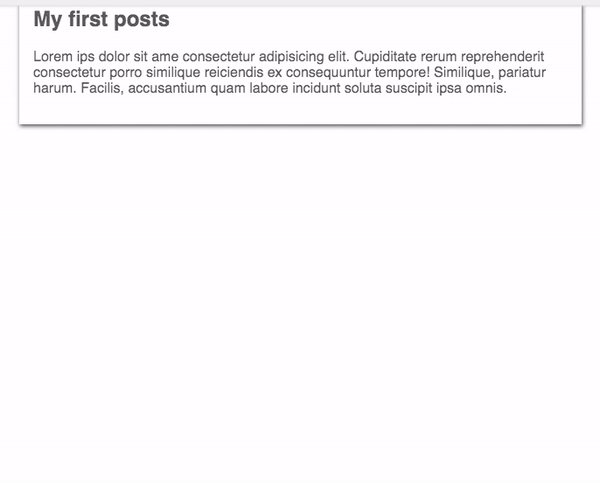
Animating Array of items Example
Sometimes we need to animate array of items for that we need to import Trail component from the ‘react-spring’ library.
The Trail component animates the first item in the list of elements, the rest of elements form a natural trail and follow their previous sibling.
import React from "react";
import { Trail } from "react-spring";
import "./styles.css";
const posts = [
{ title: "My first post", id: 1 },
{ title: "My second post", id: 2 },
{ title: "My Third post", id: 3 },
{ title: "My Fourth post", id: 4 }
];
function AllPosts() {
return (
<Trail items={posts} keys={post => post.id} from={{ marginLeft: -20, opacity: 0 }} to={{ marginLeft: 20, opacity: 1 }} > {post => props => (
<div style={props} className="post">
{post.title}
</div>
)}
</Trail>
);
}
export default AllPosts;Trail component accepts four props items ,keys,from and to.
items: It takes the array of items we need to animate.
keys: We need to pass the unique key prop for each item in the array.
Output:
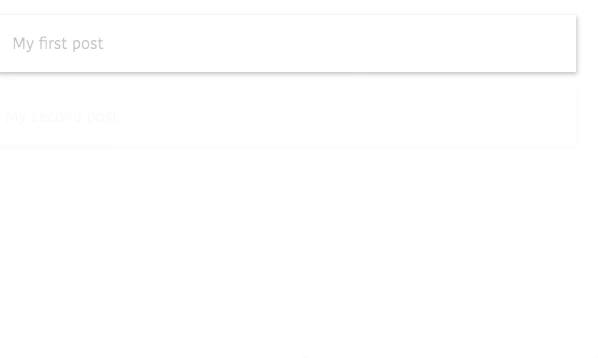
Animating Navigation bar example
Let’s animate the navigation bar by using Spring component.
import React from "react";
import ReactDOM from "react-dom";
import {Spring,config} from "react-spring";
import "./styles.css";
function NavBar() {
return (
<Spring from={{ number: 0 }} to={{ number: 100 }} config={config.slow}> {props => (
<div style={{ width: props.number + "%" }}> <nav className="nav-bar">
<a href="#">Home</a>
<a href="#"> Posts</a>
<a href="#">Contact</a>
</nav>
</div>
)}
</Spring>
);
}
export default NavBar;In the above code we passed number property from={{ number: 0 }} and to={{ number: 100 }} props so that the Spring component starts counter from 0 to 100.
We accesed the number property in the div element by using props.number.
Output:



